Overview
This documentation will highlight you about Blog Templates for your Web Page.
Blog templates are those templates where all your published blogs are visible together on a single blog page. When you visit a site’s blog and see a list of published articles, you’re actually viewing an Archive Blog page. Archives have different terms that you can use to filter them, terms you’re familiar with: Author, Date, Recent posts, Tags or any other taxonomy.
You can also create your own Blog Template by going to Add New Templates >> Select Archive as Template Type >> Give it a Name >> Click on Add Conditions >> Select Action Type as Include >> Select Display on Archives >> Select the All Archives/Post Archives Template >> Click Publish.
Congratulations, your new Blog Template is Created and you can edit it as per your preference.
Explanation
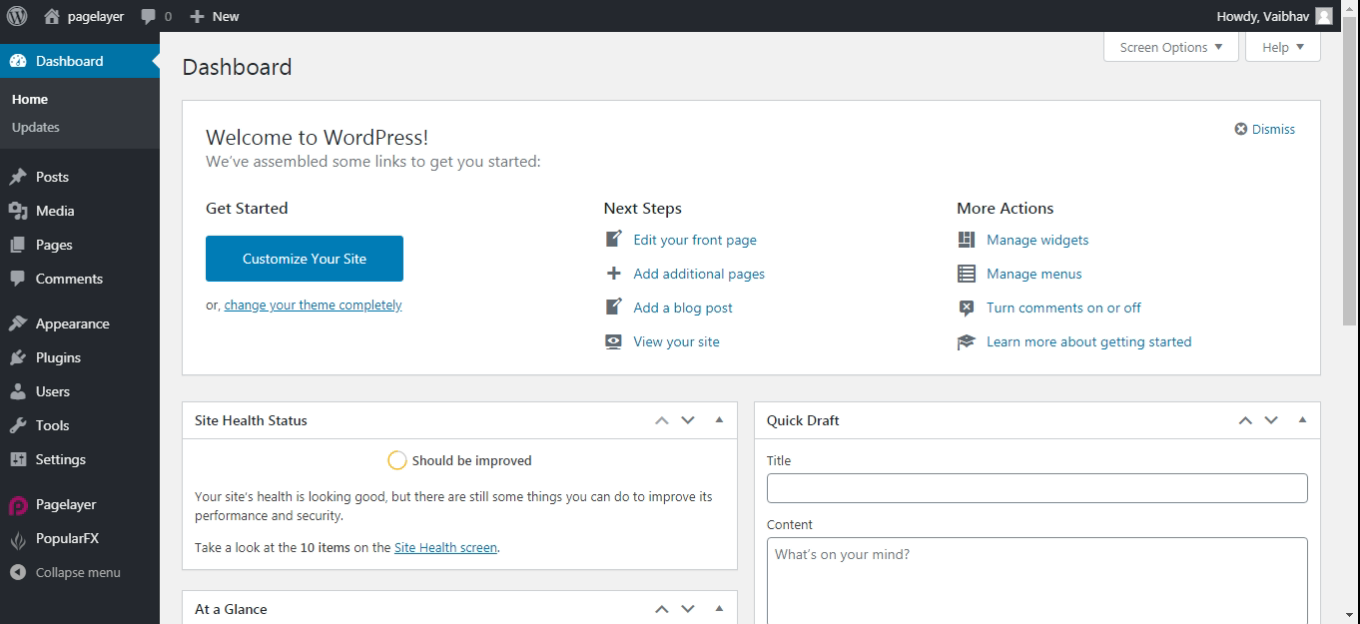
Hover to Appearance and Click on Customize Option.
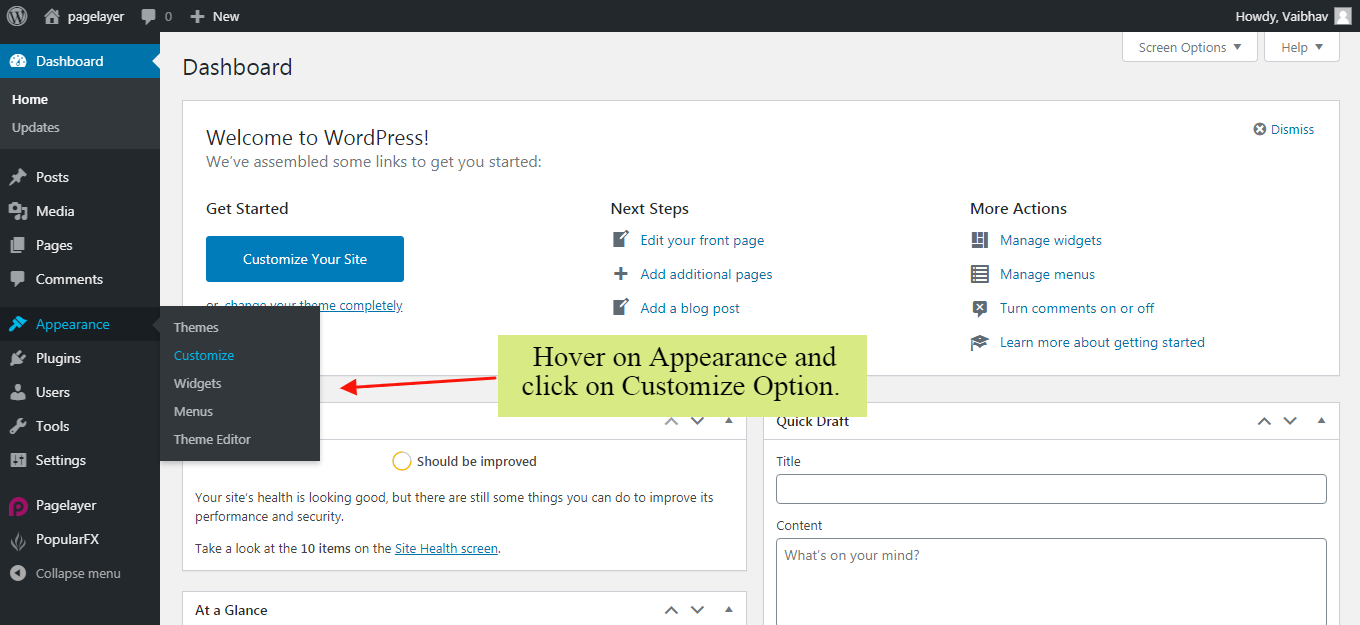
Your Customizing Page will open and will let you allow to edit your Page as per your needs. Go to Edit Header, Footer , Pages Option.
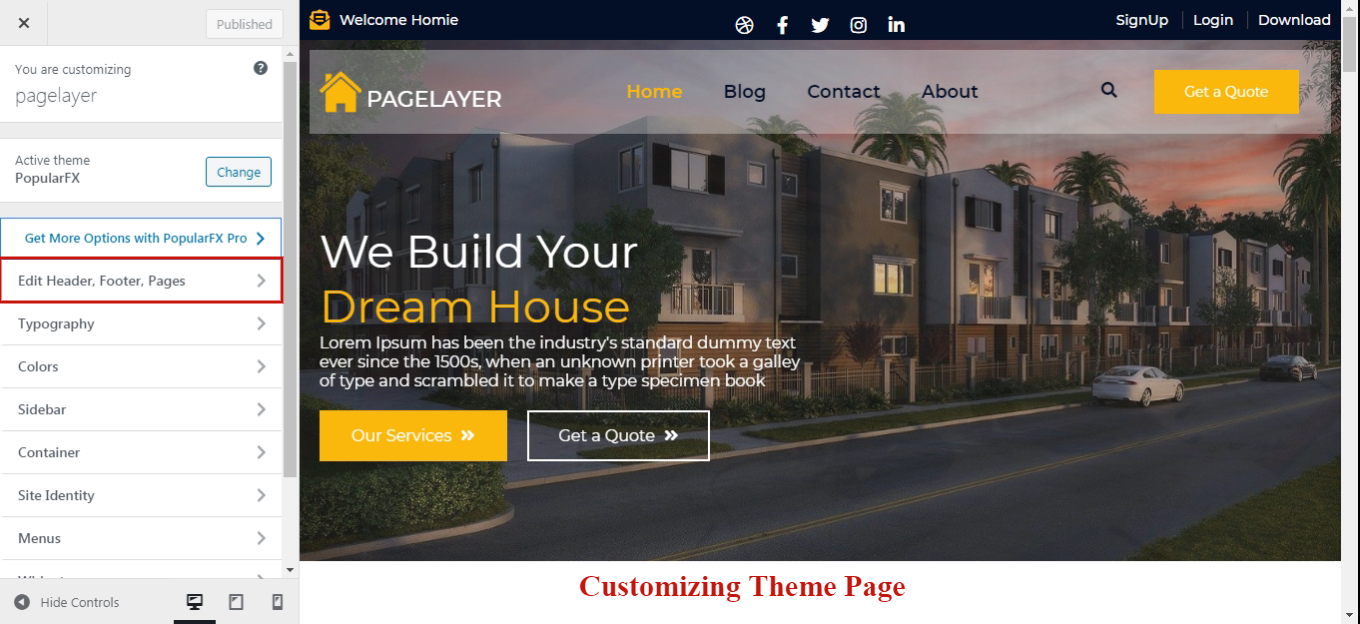
Choose the Blog Template you want to edit, and you will be redirected to Pagelayer Editor for editing your Single Template Page.
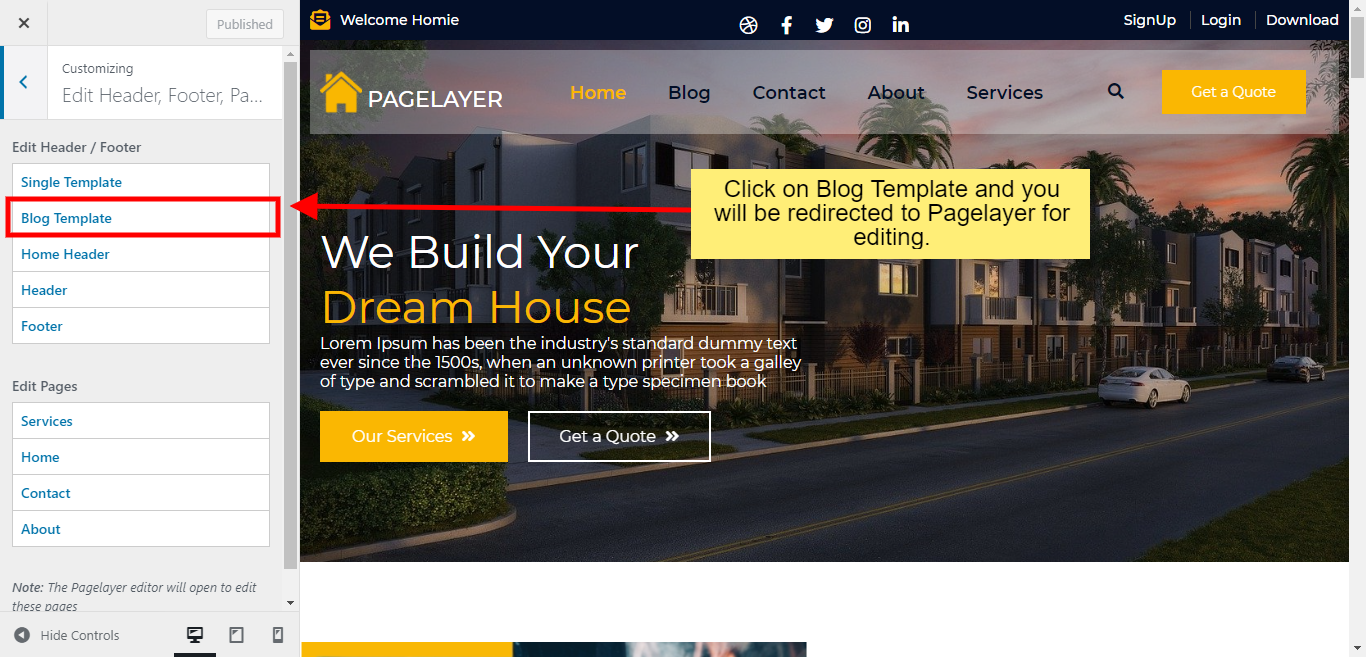
Here, you can edit your Blog Template as per your need. You can add, edit, delete any of the Element on your Blog Template. You will see all your published blog pages in this Archive Blog Template.
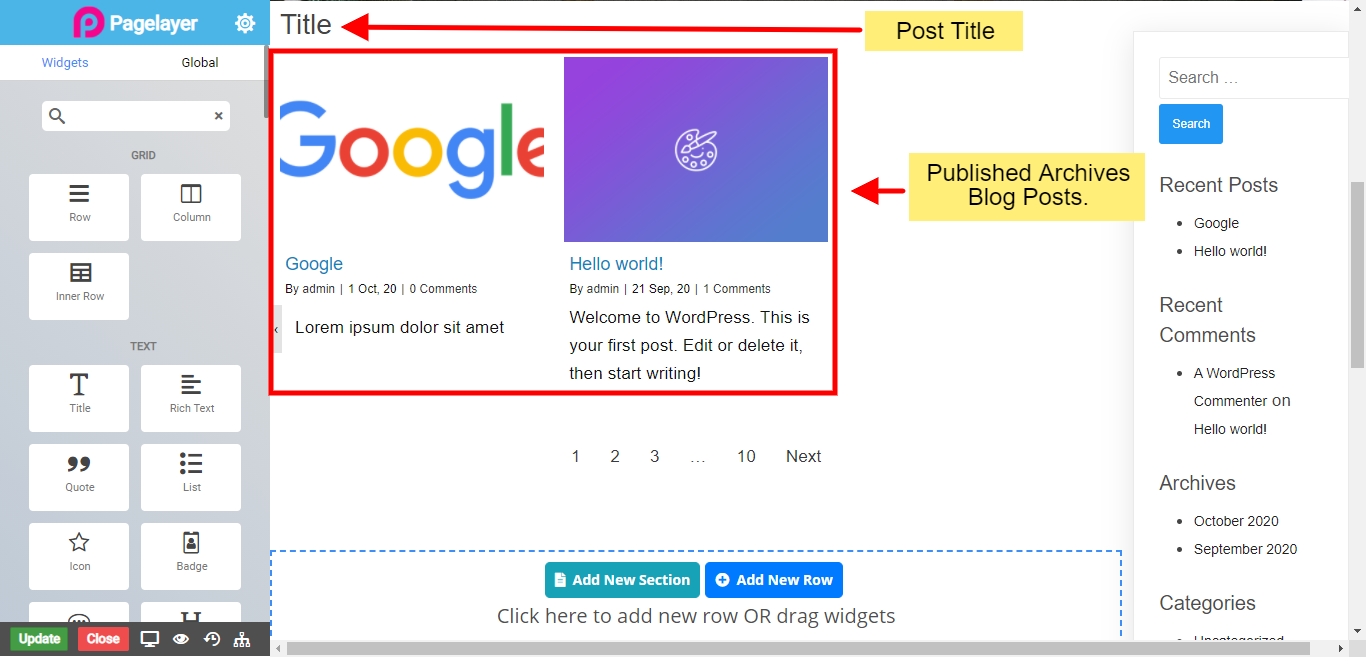
After Editing your Blog Template, click on Update button to update your changes and you are good to go.
You can also edit this Blog Template using Pagelayer go to Pagelayer >> Theme Templates >> Blog Template >> Edit using Pagelayer.
